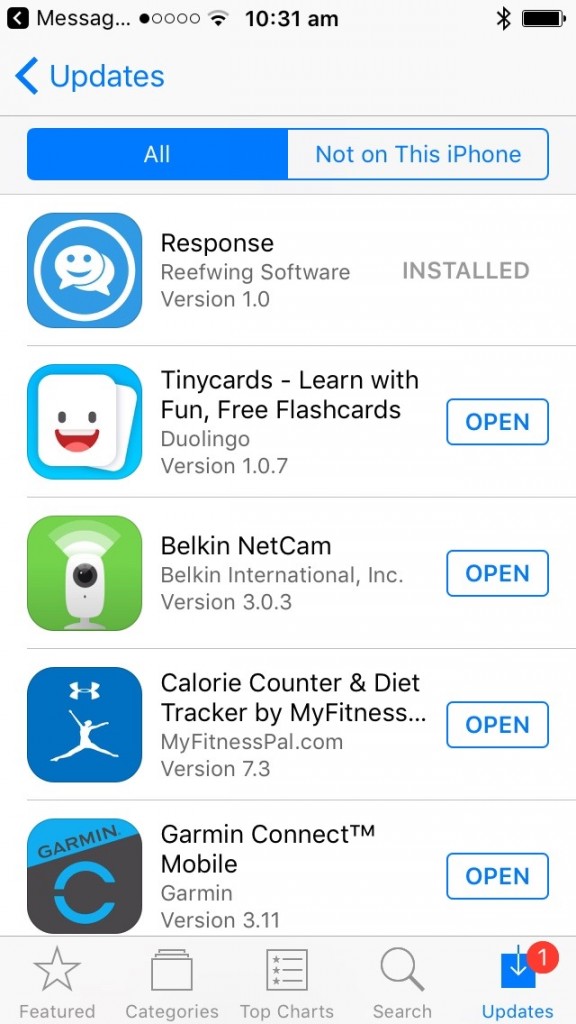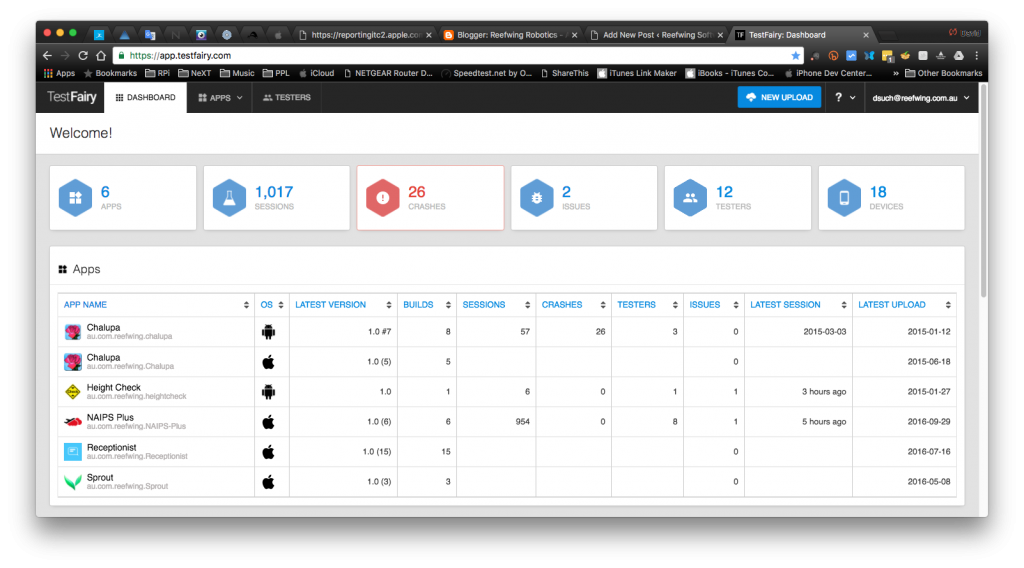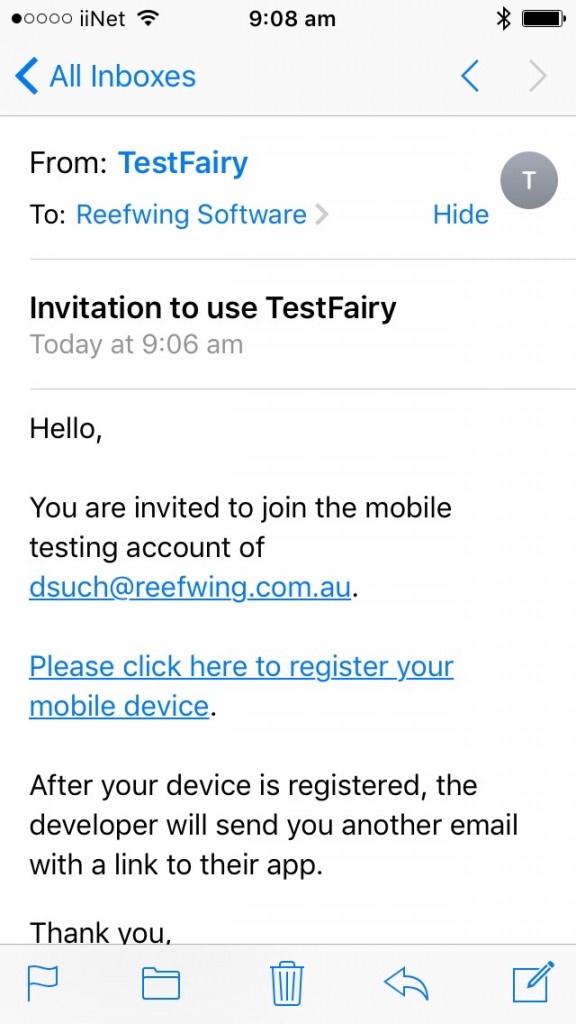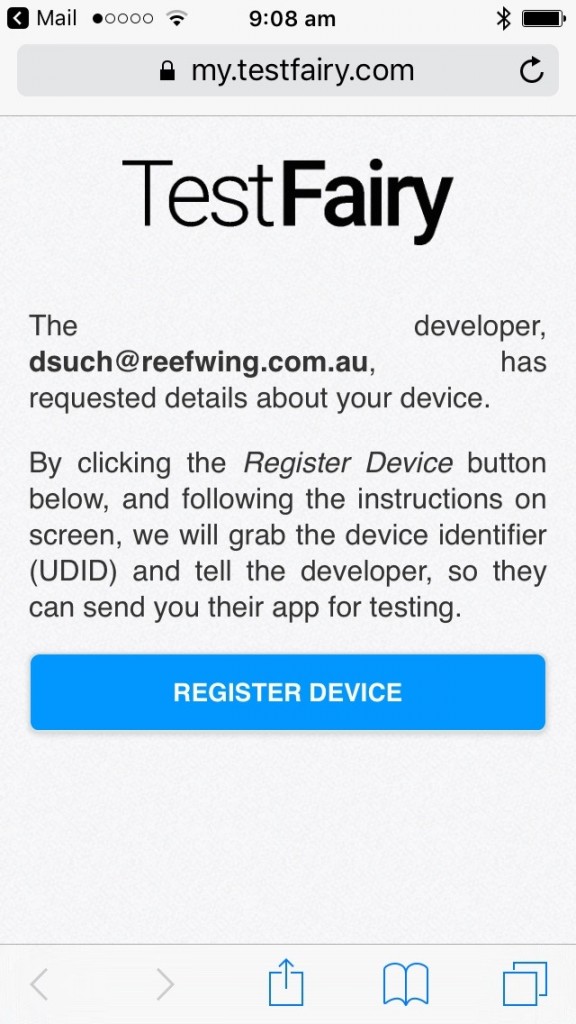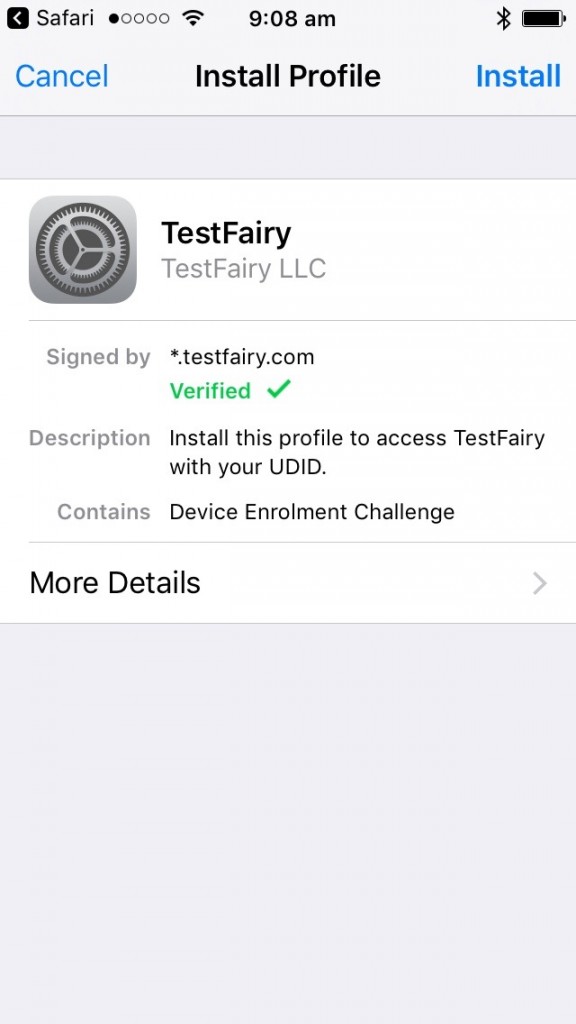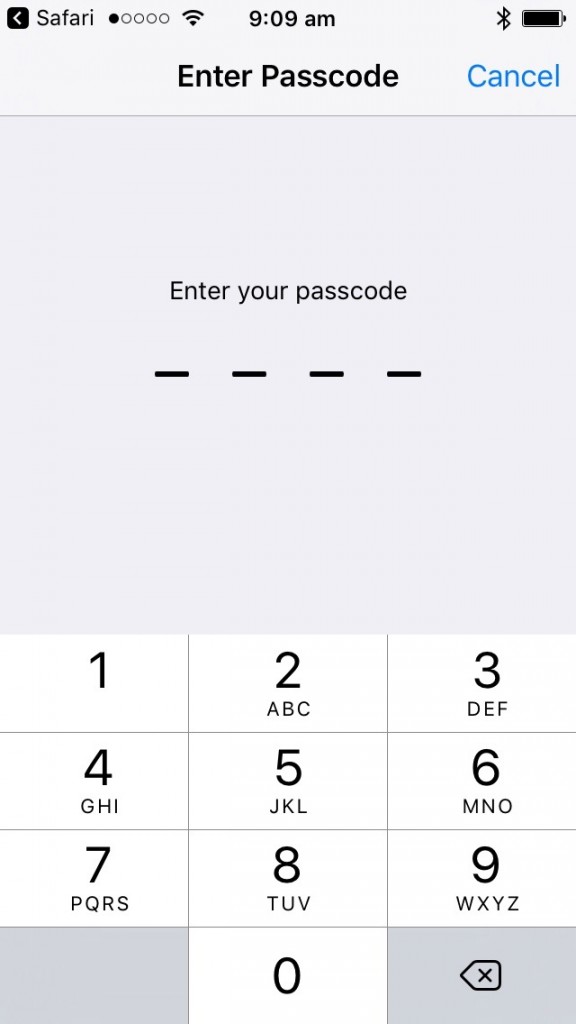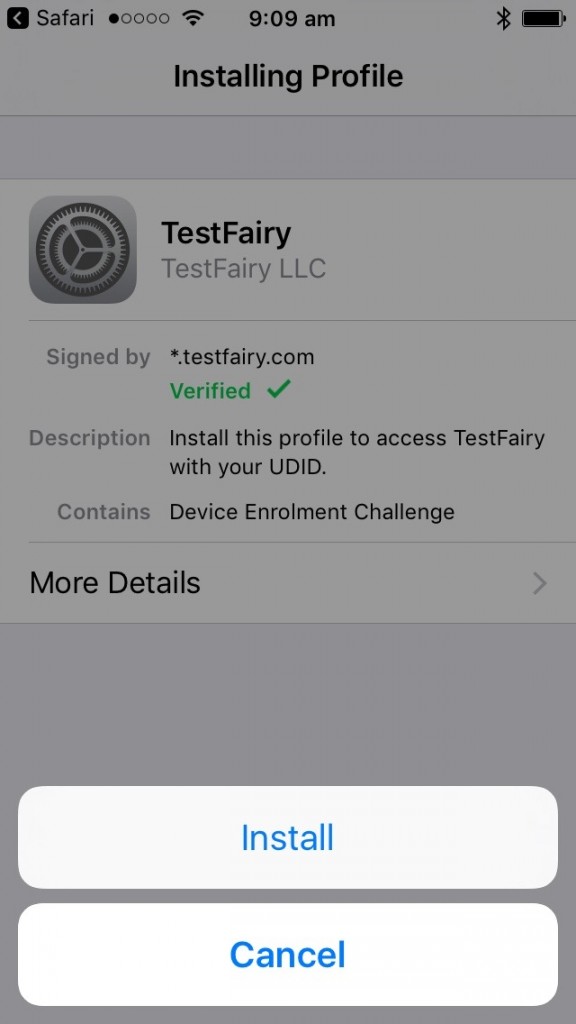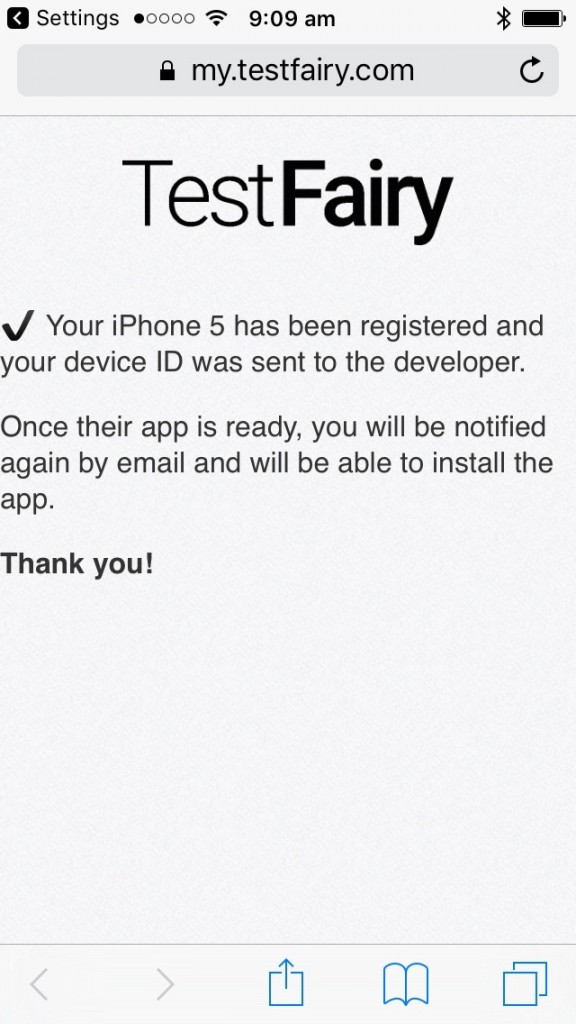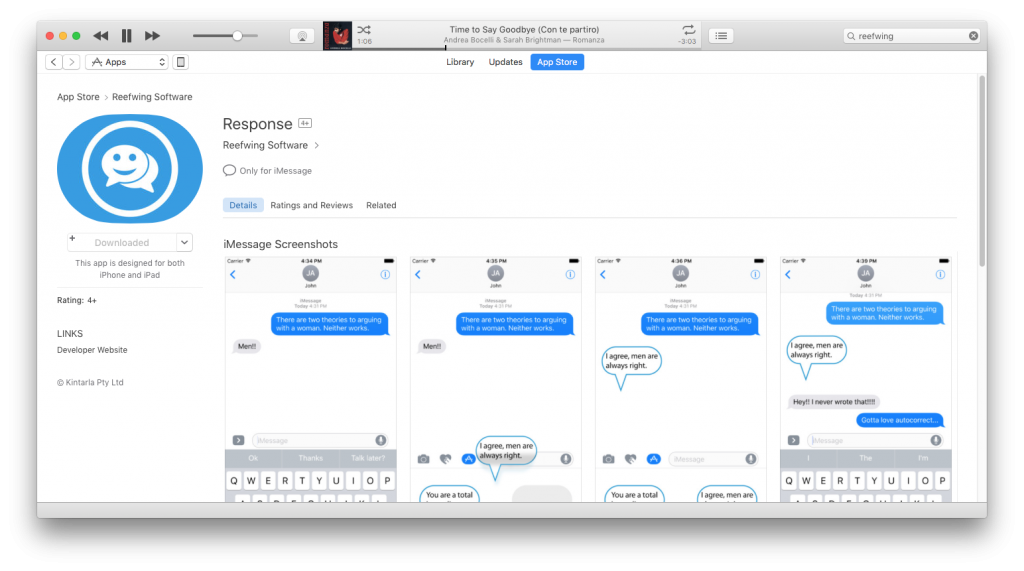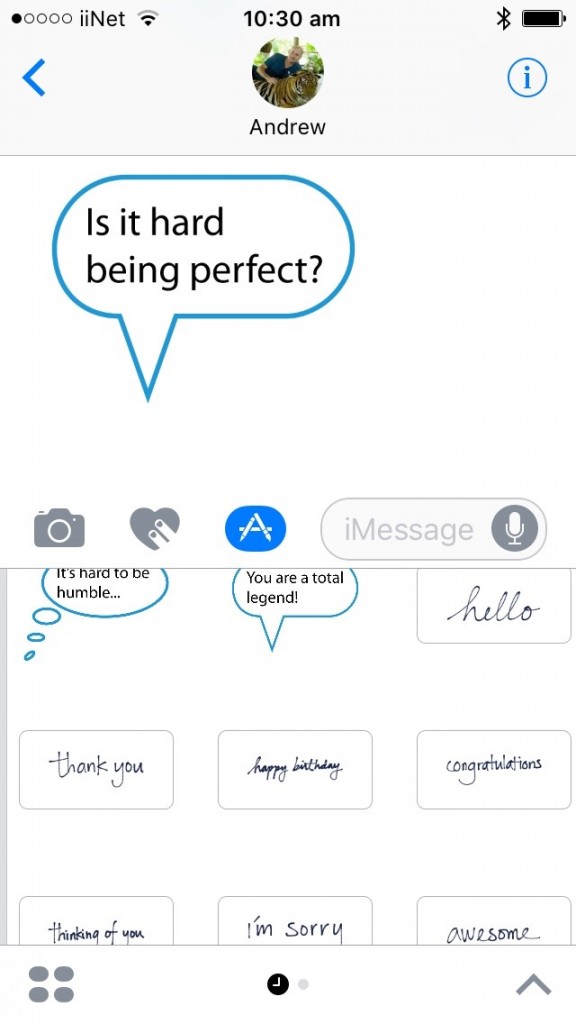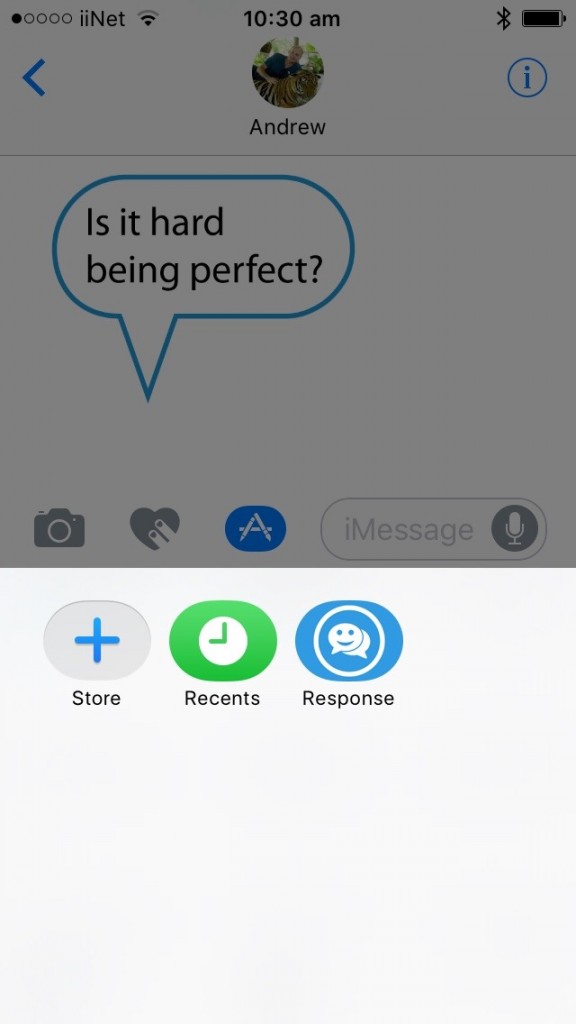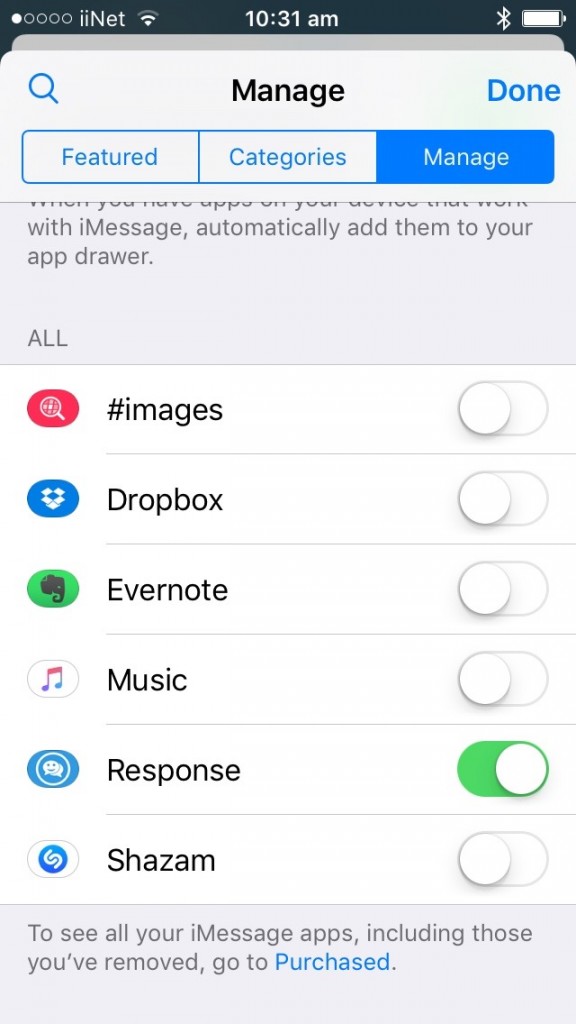1. The Problem
Apple have really dropped the usability ball with their iMessage sticker packs. We have previously done a blog post to help people install their sticker pack but even if you manage to install it, finding the stickers takes some doing and there are a few tricks you need to be aware of.
2. Where are my Stickers???
If the sticker pack is showing as installed in the purchased section of the app store on your iOS device then you are half way there. See image below. If they are not showing as installed then refer to our earlier blog on how to install them.
3. How do I insert a sticker???
There are 2 scenarios, an exisiting text conversation and starting a new one. The process is pretty similar for both. The main difference for a new conversation is that you CAN NOT add a sticker until you have inserted the To: mobile number.
4. I still don’t see any stickers!!!
If you can’t see the icon that looks like an A made out of pencils (in the image above), then you need to tap on the “>” icon, next to where you type the text of your SMS. This is shown in the image below.
5. STLLL NO STICKERS!!!!!!!!!!!!!!!
Ok we are getting closer. If you tap on the “A” icon (I have no idea what it is supposed to represent – it looks like the Xcode icon), then if you have used stickers before you will see the ones that you have used most recently. See image below.
You can swipe left and right from here to see your various sticker packs. If you have never used stickers before, then you may have to tap on the icon in the bottom left which looks like 4 ovals, once again have a look at the image above if this isn’t clear.
Tapping on the “4 ovals” icon will bring up all the sticker packs that you have installed. You can tap on the one that you want to use. See image below. This screen also gives you access to the iMessage app store.
6. Phew I have found the stickers – how do I use them?
Well there are 2 ways.
- You can tap on a sticker which will place it in the text box. From there you can delete it by tapping on the little x icon or send it by tapping the green up arrow icon.
- You can also tap and drag a sticker anywhere on an exisiting conversation. This is the trick that our Response sticker pack uses to change what people have said. Note that you need to tap and hold until the lift animation occurs – then you can drag the sticker onto the conversation.