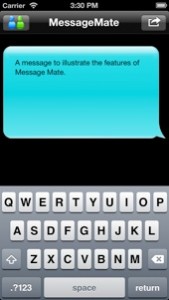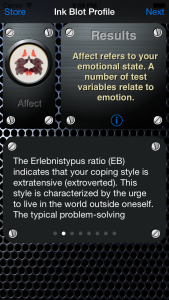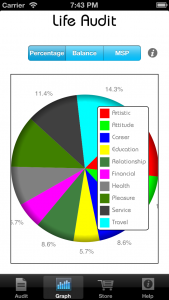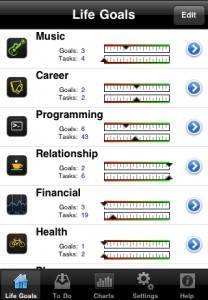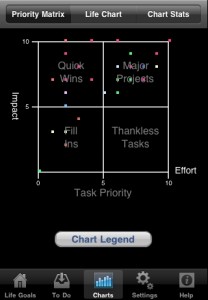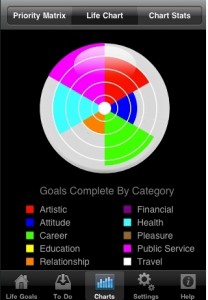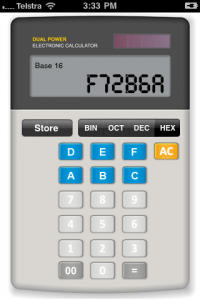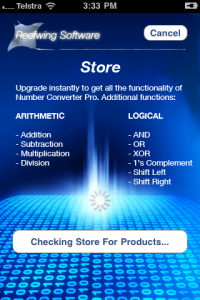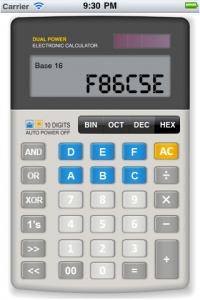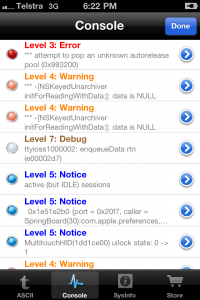Reefwing Software are the creators of Flight Plan, Visual Aircraft Forecasts, Mindful, AVA BLE Remote, Life Goals, Life Audit, Life Movie, Personality Profile, Ink Blot Profile, Message Mate & Number Converter. They have over 500,000 app downloads. Video previews of most of the apps can be seen at the Reefwing Software YouTube channel. The following is a summary of the major apps produced by Reefwing. If required, you can find more detail by clicking on the title link.
This app allows you to program a flight plan for the Tello Drone and then upload it to the drone for execution. You can also fly the drone manually with the app if you wish. The main screen is shown below with labels for the main features. These tip labels are shown the first time that the app is run. If you want to see them again, tap Settings -> Show Icon Tips.
Tello is a mini drone equipped with a HD camera that is manufactured by Ryze Robotics and includes a flight controller with DJI smarts. We access the Tello API by connecting to the airframe via a WiFi UDP port. Once a connection is in place, the drone is controlled using simple text commands. So before using the app, make sure that your Tello drone is on and the iPhone is connected to the Tello WiFi. You can check this by going to Settings -> WiFi.
If you are certain that you are connected to your Tello drones WiFi and you are still getting the warning shown below, you may need to force the connection. Apple is continually working on tightening up privacy and one of the side effects is that it is getting harder for developers to access the WiFi SSID (as you could work out a rough location based on this).
The first time that you use the app it will request your permission to use Location Services. This is required to allow the app to determine the SSID of the WiFi connection so we know when you are connected to the drone. The app doesn’t use location services for anything else.
The app has two modes of operation: manual and planning / auto pilot. The app status is shown in the top centre panel. This panel also indicates whether WiFi is connected or not. It may take a few seconds for a change in WiFi status to be displayed. The manual control screen is shown below. If you are connected to the Tello, then tapping the take off icon will cause the drone to auto take off and hover. Tapping land will auto land. Only tap emergency stop if necessary as it will immediately stop all four motors and the drone will fall out of the sky!
Tapping the plan button toggles the app state between planning mode and manual mode. In planning mode a grid (representing the ground) and yellow arrow (representing the drone), will appear. The arrow direction indicates the front of the drone. In planning mode, you can enter the sequence of commands which will be transmitted to your drone for execution. Start with take off or you will receive a warning message. When you are finished with your flight plan tap land.
The squares on the grid are just cosmetic, to help illustrate the drones movements. In the menu, under settings, you can set the leg length and speed. These will then be the defaults for your plan. For example, the default leg length is 30cm and if this is unchanged the forward command will move the drone forward about 30cm. Every relevant movement will be for approximately that distance at the set speed (it isn’t very accurate in practise). Some commands don’t have a distance (e.g. flip left, takeoff and land).
In the Edit Flight Plan screen you can tweak the distances and speed if you don’t want them to be the same for the entire plan. The meaning of the numbers in the flight plan depends on the context. Movement commands will be referring to leg length in cm (e.g. up 30) while speed commands will refer to speed in cm/s. Rotation commands (e.g. cw 90) are referring to degrees.
The “+” button in the top right of the Edit Flight Plan screen, allows you to add new commands. You can even add commands that I haven’t included but they may or may not work depending on whether I have implemented them in code. The full list of available commands are available in the Tello API document v1.03. You can download this from a link in my Medium article which describes how an earlier version of the app works. Note the valid ranges for the numbers in this document, distance is generally 20-500 cm, speed is 10-100 cm/s and rotation angles are 1-3600 degrees.
Tapping the upload icon will send your flight plan to the Tello and execute it. While the plan is being flown, the app will display the glass cockpit. Real time telemetry from the drone is displayed on the glass cockpit. This includes pitch, roll, yaw, velocity (x, y, z), temperature, time of flight (tof), height, battery percentage, motor on time, barometric pressure, and acceleration (x, y, z).
Tap the Settings button to bring up the Menu. From here you can edit the flight plan, clear it, reshow the icon tips, adjust global app settings or view the about screen. Swipe right or tap on the main screen to dismiss the menu.
While editing the flight plan, swipe left on any command that you want to delete or edit.
Tap the “+” button in the top right if you want to add a new command.
FlightPlan is a refined version of another that I described in an article called “Programming the Tello Drone using Swift.” . You can refer to this article to understand how the app operates and create your own version.
Sick of trying to decode unintelligible aviation weather information?
Visual Aircraft Forecasts (VAF) for Australia reduces the complexity of aviation weather forecasting by providing graphical representations of the weather data provided by the various authorities. You can view a preview of the app in use.
Visual Aircraft Forecasts for Australia aggregates data from the Australian Bureau of Meteorology (BOM), National Oceanic and Atmospheric Administration (NOAA), International Civil Aviation Organization (ICAO) and the Open Weather Map organisation.
The VAF tab focusses on aviation specific information and includes:
a) Aviation Briefs which are available for 10 regions in Australia. It is derived from the Aviation Weather Packages on the BOM web site.
b) AIRMET/SIGMET – The latest graphical and text based versions are provided (from the BOM). You can use two fingers to zoom in and out of the PDF’s on this screen.
c) METAR/TAF – Are decoded for a selected list of airports. Display includes wind direction and speed, cloud cover, visibility, temperature and QNH. You can add additional airports using the + button (top right). To delete an airport, swipe left. In the Settings Tab you can select whether this data comes from BOM or NOAA (default is BOM). You get slightly different data depending on the source, but there are a lot more sites using BOM. Only the major airports are on NOAA but you also get Lat, Long, Elevation and Altimeter. Tap on a METAR to bring up the detailed version and to view the raw data.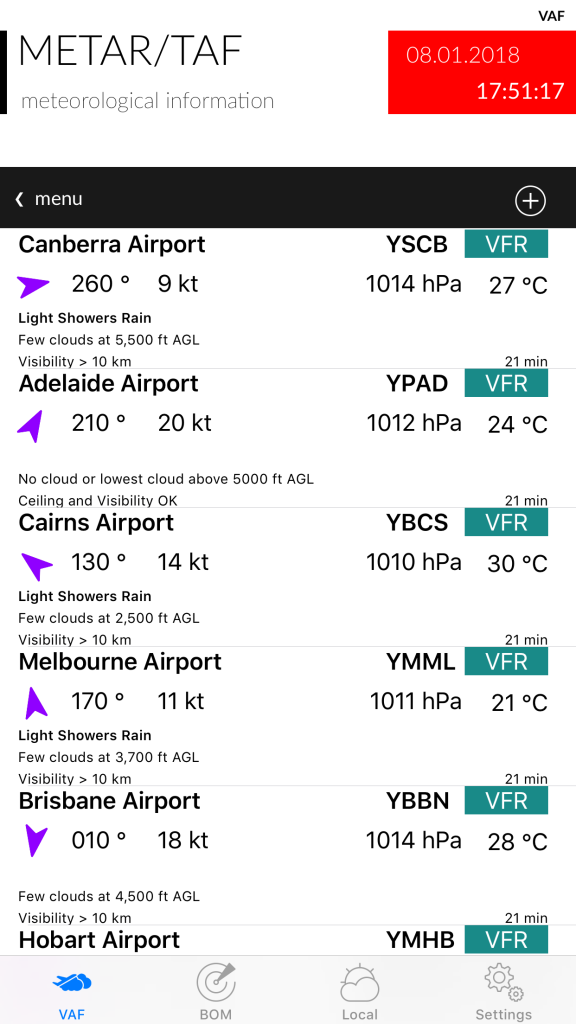
d) Forecasts – these are the new Graphical Area Forecasts from BOM. You can use two fingers to zoom in and out on this screen as well.
e) NOTAM – from the International Civil Aviation Organization (ICAO). NOTAMs are sorted by creation date. You can search for an airport using its ICAO code (e.g. YSSY for Sydney/Mascot Airport).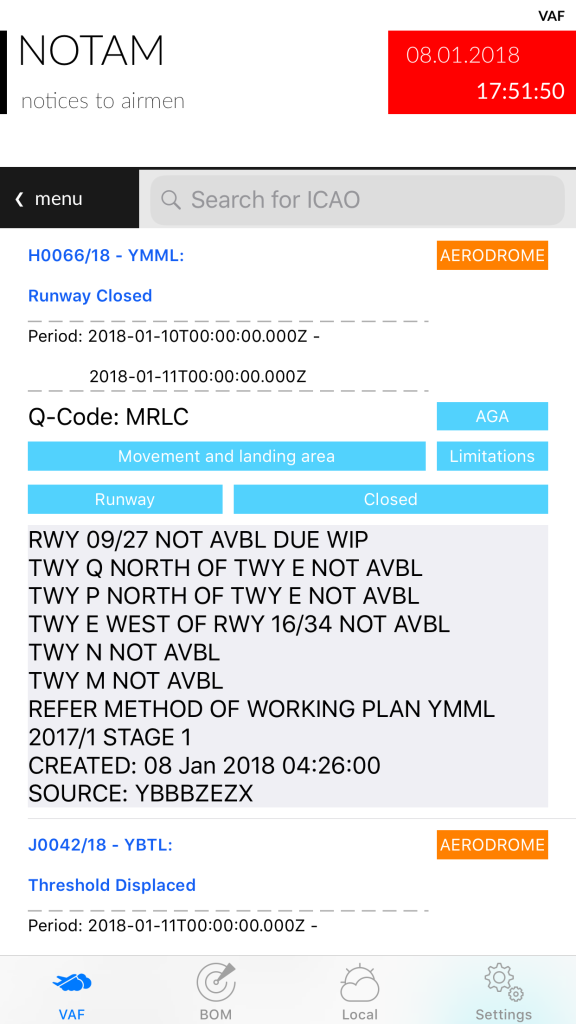
f) SIGWX – Significant Weather from the BOM. You can use two fingers to zoom in and out on this screen.
The BOM tab provides more generalised weather information, including:
a) Rain Radar – downloads an animation of recent rain radar information. Select the map of Australia in the menu bar to zoom in on a specific state.
b) Satellite Images – from the Himawari-8 weather satellite. Includes satellite notes from the BOM.
c) Observations – will provide an animated graphical display of the latest weather measurements from a list of 133 locations in Australia. Data shown includes weather, temperature, relative humidity, sunrise/sunset times, minimum and maximum temperatures and wind speed and direction. Drag the table up to show the forecast for that location and drag down to refresh the current data.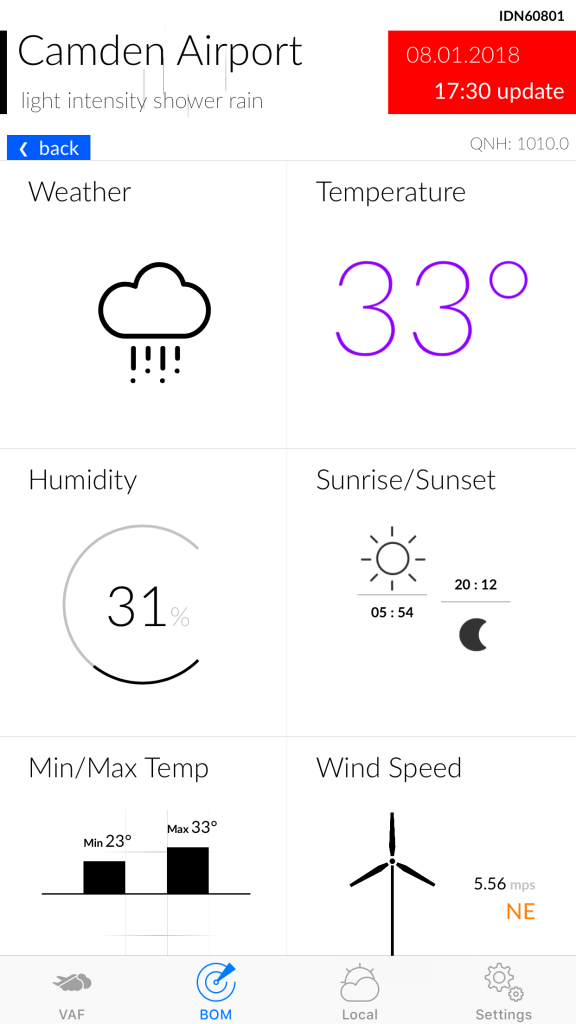
d) Weather Maps – a selection of synoptic (MSLP), wind speed and direction, 24 hour rainfall, wave height and direction charts.
The Local tab provides information similar to Observations but for where ever you are at that moment. The first time you tap the Local Tab it will ask your permission to access location services. You need to accept this otherwise the app doesn’t know where you are and can not display the local weather.
The Settings tab allows you to select:
– whether UTC (Zulu) time is displayed on certain screens along with the local time.
– the METAR data source (BOM or NOAA).
– wind speed units (mps, kph or knots).
– displayed temperature units (°C or °F)
The Feedback button allows direct support from the Developer. Please use this for any bug reports or feature requests.
Note: Airservices Australia is the official provider of the Aeronautical Information Service, which includes the delivery of aviation meteorological products. Therefore, all information for the purpose of flight planning should be obtained from Airservices Australia.
Mindful is about helping you find a way to become more present and less distracted in your day-to-day life. The objective is to feel calmer, connected with those around you and to be balanced and focused.
This is achieved by being reminded to be mindful throughout the day. Whenever a notification is received, this is the time to stop your thoughts and just be present.
The app could also be used to provide regular affirmations or reminders of what sort of person you would like to be. You can select how often you want to be reminded each day: seldom, sometimes or often. This corresponds to roughly every 3 hours, 2 hours or hourly. There is a plus or minus variance of 20% on the reminder period.
Tap on settings (the blue gear icon) to select the start and stop time for reminders. You can also choose your reminder tone from this screen.
The green journal contains messages, which will be randomly included when your reminder is displayed. You can edit or delete these (swipe left) or add your own messages. When you want the reminders to start, tap on the Start button. To stop all reminders, tap Stop!
Scheduling emails, messages, tweets and status updates for Facebook can come in very handy for remembering important birthdays and anniversaries. Organising regular team activities becomes simple with pre-prepared messages. It also isn’t bad for making people think that you are hard at work late at night and on weekends…
Message Mate allows you to do this and more. You can compose a message and schedule it for delivery at a designated date and time. Delivery services supported are:
- Email;
- SMS (i.e. Message);
- Twitter;
- Facebook;
- Weibo (in China);
- Print; and
- Copy.
What the mind can conceive and believe it can achieve”. This is the philosophy of Napoleon Hill, one of the greatest motivators of all time and author of the best selling book, “Think and Grow Rich.” Regularly visualising your goals using Life Movie will cause your sub conscious mind to start working on how they may be achieved.
Reefwing Personality Profile is a FREE iPhone App and can be used to gain insight into your character. Answer just a few quick questions and you will be provided with a description of your personality traits. The App allows you to email the results, so you can share them with your friends. The results are based on extensive research but are not meant to be taken too seriously.
The Rorschach Ink Blot Test measures both perception and association. It will provide you with insight into your personality characteristics and emotional functioning. You can purchase as a stand alone App or as an in-App purchase from Personality Profile.
By answering just a few questions, our free App Life Audit will give you a graphical representation of your Life Balance. As the pace of life increases at an exponential rate we sometimes forget to focus on what is important as opposed to what is urgent. Using Life Audit you will quickly be able to see the areas of your life that are getting the most focus and more importantly, the areas that you are neglecting.
Life Goals (rated 9/10 at the iPhone App Review site) can help you design the life you want. If Life Audit has indicated deficiencies, then Life Goals can help you correct them. By categorising your goals and rating the impact and effort required, Life Goals will automatically prioritise your tasks and tell you what your next best steps are. This way you focus on doing what will have the greatest impact on your life.
NumCon is the FREE version of NumCon Pro and allows you to convert numbers into different bases and ASCII. Simply enter a number and the application will show you the corresponding number in the other bases.
NumCon Pro) is a calculator designed for programmers. It converts numbers between binary, octal, decimal and hexadecimal. In addition, you can perform the following operations on any combination of these bases:
Addition
Subtraction
Multiplication
Division
AND
OR
XOR
1’s Complement
Shift Left
Shift Right