Is your life like a comic book? Well with the iMessage Kapow! sticker pack you can talk like you are in the comics.
Cape not included. You can download your pack from iTunes.
The 30 colourful stickers contain zingers like:
Is your life like a comic book? Well with the iMessage Kapow! sticker pack you can talk like you are in the comics.
Cape not included. You can download your pack from iTunes.
The 30 colourful stickers contain zingers like:
1. What is Test Fairy?
Test Fairy is a cloud based beta testing service. We used to use TestFlight but then Apple bought the company and made it for iOS only. Test Fairy allows your users to have a common beta testing experience whether they are using Android or iOS. In addition to providing a deployment tool for your ad hoc builds, Test Fairy provides the developer with useful analytics that help track down issues.
2. Invitation to be a Tester
The first step in becoming a beta tester is that you will receive an email which looks like the following image. You need to open this email on the iOS device that you want to use for testing (i.e. your iPhone or iPad). Then tap on the link which says “Please click here to register your mobile device”. This will send the developer a copy of that devices UDID.
The reason that you need to open the email on your iOS device is that in order for a developer to distribute apps outside the app store, they need to include the unique device ID (UDID) of your iPhone or iPad in the build. This prevents developers from selling outside the app store as it is quite a painful process to add a UDID and each developer is only allowed to add 100 devices of each type per year. For iOS apps, we can register 100 iPad, 100 iPhone, and 100 iPod Touch devices. This is in total, it doesn’t matter how many apps you have. Each time you add a device you need to add it in iTunes Connect, update the provisioning profile, import the new provisioning profile into your build, recompile and redistribute.
A UDID looks something like this – 2b6f0cc904d137be2e1730235f5664094b831186.
3. Registering your Device
Tapping the link in your email will open the following page in a web browser on your device. Tap on the Register Device button to send your UDID to the developer.
4. Install the Test Fairy Device Management Profile
Tapping on Register Device will take you to the device management profile installation screen. Tap Install in the top right corner.
To be able to monitor and limit usage on Apple devices, a device management profile is used. This profile allows the phone to send your UDID to the Test Fairy servers.
5. Authorise installation of Profile
Enter the normal unlock code for the device when asked to “Enter Passcode”. This ensures that you have the authority to install the profile.
6. Confirm Installation
Tap Install (again!).
7. Confirmation Message
All done. Any questions please contact your developer!
Following on from the relative success (about one sale per day at the moment) of the Response sticker pack for iPhone (see previous post), we have released another called Movie Quotes.
My favourite quote – “One morning I shot an elephant in my pajamas. How he got in my pajamas, I don’t know.” Let me know if I have missed any great quotes that should be included.
You can check out the sticker pack on iTunes or via the iMessage app store on your phone.
In a recent post we mentioned that had released a sticker pack for the new iMessage store. No doubt these will sink without a trace amongst the millions of sticker packs being approved, but we did notice one issue when we purchased our own pack to try it out.
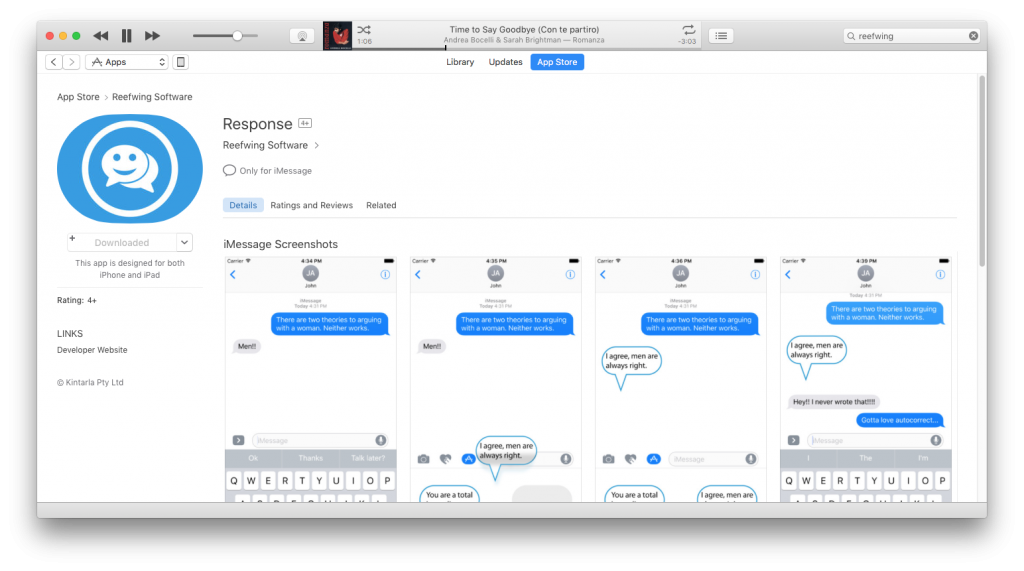
We purchased the pack on iTunes and then assumed it would automatically load onto our phone. Apparently not! So then we tried to find it on the iMessage store from our phone. Response didn’t even show up in the search results when we searched for “Response”. This is disturbing for a couple of reasons, firstly it doesn’t bode well for sales if you can’t find it even if you know its name. Secondly, even if you manage to find and purchase it, how do you download it if you can’t find it??
There is a way, but it isn’t straight forward – hence the post. The easiest way to find your sticker pack is to open the app store app on your phone or iPad, tap on the Updates tool bar and then tap “Purchased”. You can download and install the sticker pack from there. The following describes how I found this out…
Start by opening the iMessage app, tap on the icon that looks like an A made out of pencils (no I don’t get it), and then tap on the grid looking icon in the bottom left of the screen.
This will open up the screen shown below. Tap on the “+” store icon.
Which will display the iMessage store. Tap on the Manage segmented control (i.e. button) at the top of the screen.
I expected to find the app I had purchased here. Nope. You need to scroll to the bottom and tap on “Purchased”. This will take you to the app store app, where you can download and install your sticker pack.
DISCLAIMER! Self promoting post follows! I wanted to try out the new iMessage functionality so I whipped up a sticker pack of my favourite quotes. If there is something you would like to see in there let me know and I’ll add it to the next version. Don’t forget those 5 star gushing reviews!!
*** AD FOLLOWS ***
Got an iPhone or iPad? Use iMessages? Want to have a bit of fun with people you text with? You can drag these stickers over your friends text and rewrite history!! Never lose another argument again!
Includes some of my favourite quotes like “Get to the chopper!” or “The sea was angry that day my friends”! So if you want to be so hot right now, then you need to download Response. Just click on the link below.
Check out the NEW Response sticker pack from Reefwing Software!